
How to Resolve Windows OS Errors
In this guide we will go over how to run all commands to clear errors from your computer.
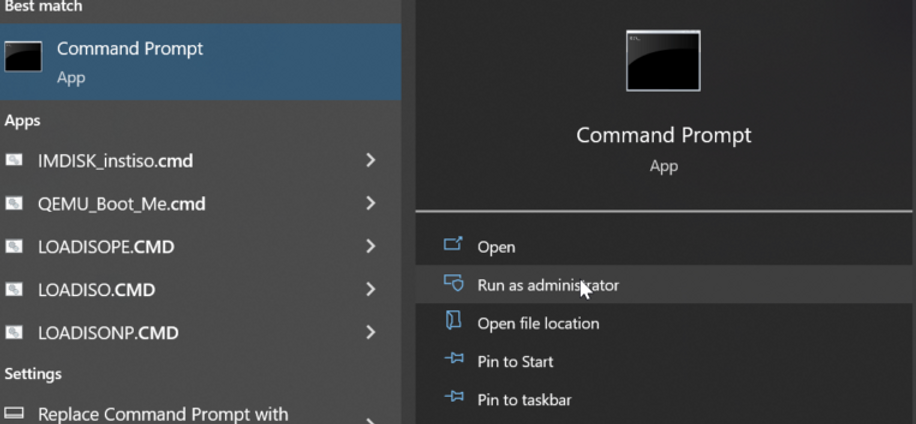
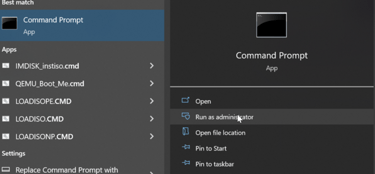
1. Run a command-line utility called ( sfc /scannow ) as it’s used to search for and fix any corrupted Windows system files. Run “sfc /scannow” in Command Prompt after opening it as an administrator.
2. DISM /Online /Cleanup–Image /RestoreHealth is another command–line tool used to repair corrupted Windows system files.
3. Chkdsk :C /r as it is a command–line tool used to check the integrity of the files and folders on the hard drive.
Navigate to the Windows Icon in the bottom left of your screen or by hitting the windows key on your keyboard and search for CMD and start as administrator.
Next type or copy sfc /scannow into the terminal and hit the enter key.
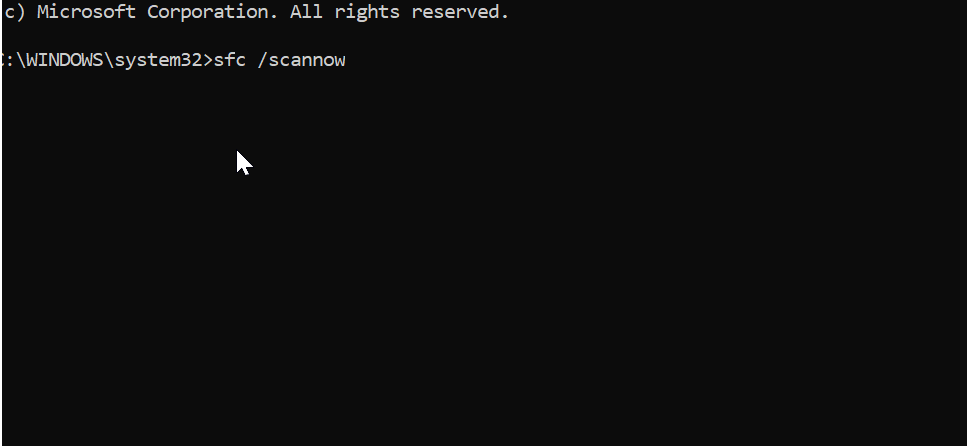
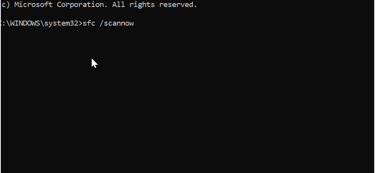
Now that you that you have entered the command, you will need to wait for this prosses to complete. It may or may not show that you have corrupt files, but regardless if anything has been found and repaired by this first step, we will need to run the next command in step 2.
Once Completed these are the outcomes you may be shown.
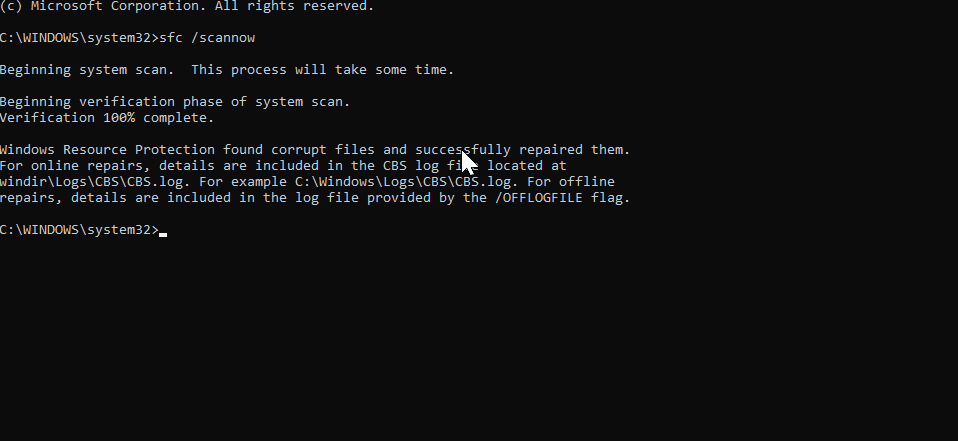
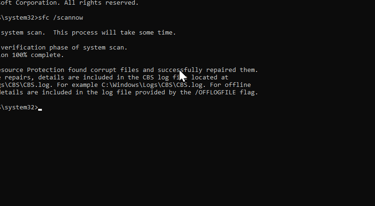
OR
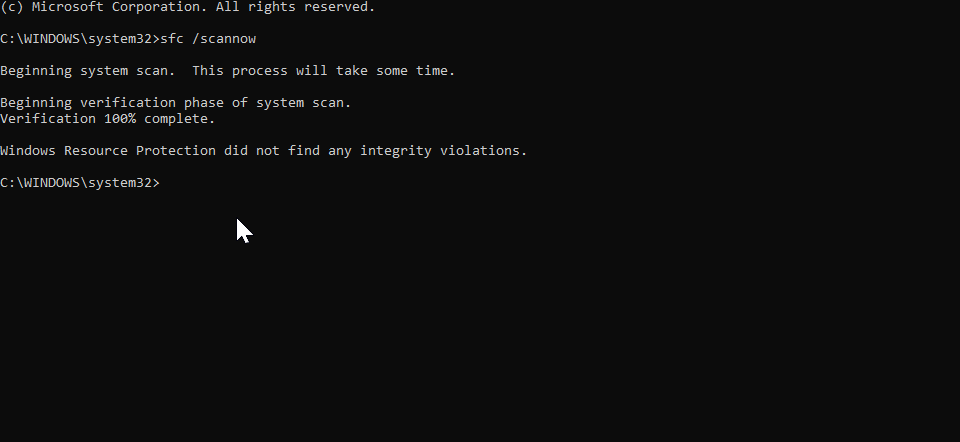

For step 2 repeat the first step by going to the windows icon and typing CMD and starting it as administrator. Once it has opened type or copy DISM /Online /Cleanup-Image /RestoreHealth This is going to take a bit to complete. Even if it seems that it has frozen it is still running.
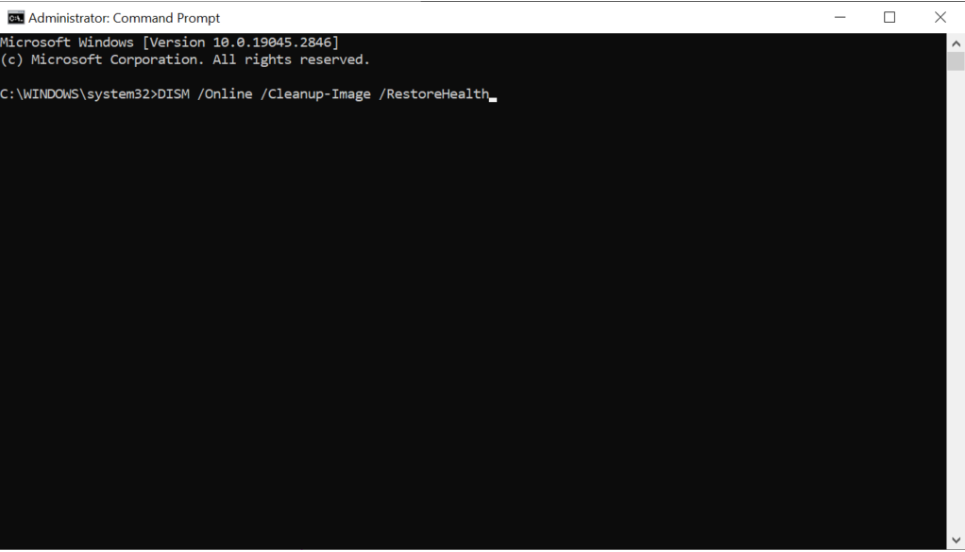
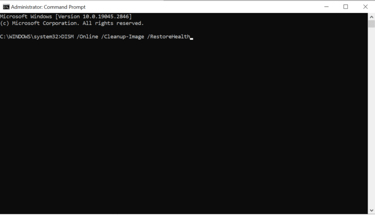
Once done, it will let you know that it has been completed successfully.

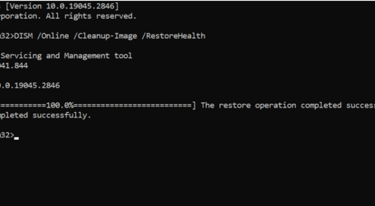
To complete the error repair, you will want to complete step 1 again, and do a restart of your computer to finish the process. Now you have cleared a huge majority of errors. If you are still having issues you will want to do step 4 of this guide.
For this final step you will need to use a command called Chkdsk :C /r, This a command–line tool used to check the integrity of the files and folders on the hard drive. you will need to go back and start CMD as administrator. Copy or write chkdsk C: /r and hit enter. then you will be prompted to select yes or no to schedule a time to after the system has done a restart to complete this disk check. Type y to allow this. It could take 10 minutes up to a couple of hours. Do not interrupt this while it is in progress. Once completed, all issues you may have been experiencing should be resolved.
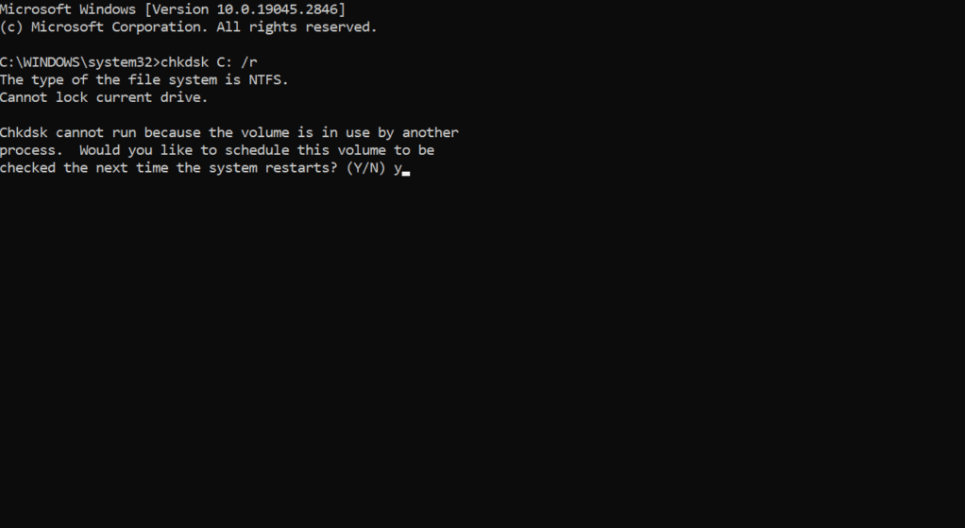

© 2025. All rights reserved.
